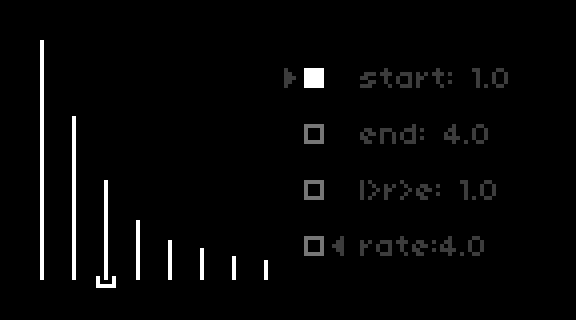
| project name: | overtones |
| project url: | https://github.com/TheTrackdriver/overtones |
| author: | trackdriver |
| description: | a synth based on additive synthesis |
| discussion url: | https://llllllll.co/t/overtones/72641 |
| documentation url: | https://github.com/TheTrackdriver/overtones |
| tags: | synth additive midi grid |
overtones
overtones is a script based on additive synthesis. it’s easy to program and made for atmospheric, slowly evolving digital soundscapes but other types of sounds can also be created of course. there are 8 partials and 4 snapshots. each snapshot contains a complete waveform, and they are morphed into each other using 3 different methods. the user interface has 5 sections of parameters. use k2 and k3 to step through them.
a midi keyboard is required for this script. a monome grid and/or midi controller is optional. midi in device and channel can be set in PARAMETERS>EDIT.
Download the manual or continue reading.
section 1:

this is where waveforms are created. use e1 to select 1 of 4 snapshots which are represented by the outlined boxes in the middle of the screen. the selected snapshot is highlighted. use e2 to move the cursor at the bottom which selects 1 of the 8 partials to edit. use e3 to adjust the volume of the selected partial.
k1 + k2 will copy the currently selected snapshot. k1 + k3 will paste it into another selected snapshot. the clipboard will be overwritten if another snapshot is copied and deleted if the script has been reloaded.
tip: the snapshot remains in memory even after another PSET has been loaded. this makes it possible to transfer a waveform from one PSET to another.
section 2:
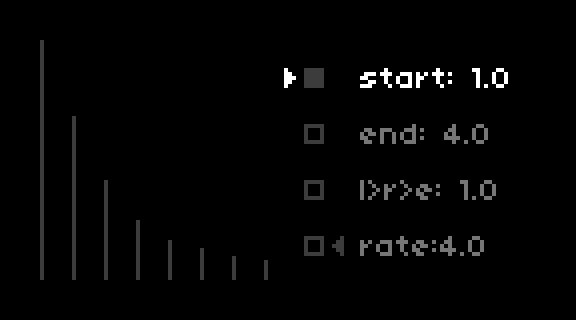
these are the morph parameters. the arrows show the start (left) and end (right) point while the dimly lit boxes represent the snapshots. use e2 to select a parameter to edit and e3 to adjust it. start sets the beginning of the morph. end sets either the turning point of the morph or the end of it depending on the next parameter. l>r>e stands for (l)fo to (r)andom to (e)nvelope. the lfo morphs from the start to the end point and then back again in reversed order continuously, random morphs randomly within the set range and the envelope morphs from the start to the end point where it stays for as long as a note is sustained. rate sets the speed of the morph. use e1 to adjust the main volume (a pop-up screen will show the value).
tip 1: setting the start and end point in the opposite direction will reverse the morph.
tip 2: setting the start and end parameters to the same point will freeze the morph. this is perfect for drones.
section 3:

the adsr envelope controls the overall volume. use e2 to select a parameter and e3 to adjust it. use e1 to adjust the main volume.
section 4:

width spreads out the partials in the stereo field. they are constantly panned randomly, and rate sets the speed. w&f adds random pitch fluctuations and sets the modulation depth. rate sets the speed. use e2 to select a parameter and e3 to adjust it. use e1 to adjust the main volume.
section 5:

this section shows all 4 snapshots on the same screen. all tools that are available in section 1 are here as well, including the possibility to copy and paste snapshots. the first number in the top right corner shows the selected snapshot (the corresponding number that begins each row of partials is highlighted), the second the partial and the third below the others the volume. the circle marks the selected partial.
monome grid:
all parameters are mapped on an 8x16 grid on 2 pages. the leds are updated whenever a parameter has been changed on the norns and vice versa.
page 1:

page 2:

fine tuning:
the 128 grid has a limited resolution with its 8 keys/column. the step size on a slider is therefor quite large. however, fine tuning is possible by holding down the shift key and pressing keys on a slider. the 4 upper keys increments, and the 4 lower keys decrements the value. pressing keys further away from the vertical centre increases the step size. a popup window on the norns screen will show which parameter that has been changed in conjunction with the value.
