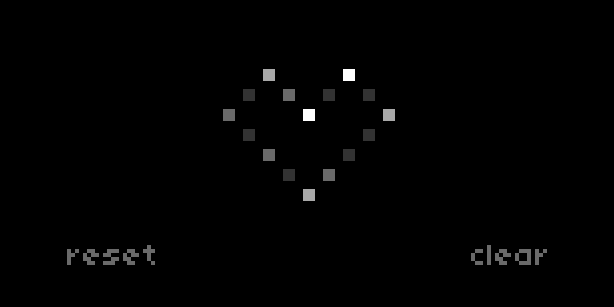
| project name: | animator |
| project url: | https://github.com/crimclark/animator |
| author: | crim |
| description: | 2D Polyphonic step sequencer for grids |
| discussion url: | https://llllllll.co/t/animator/28242 |
| tags: | sequencer crow grid midi |
Animator
2D Polyphonic step sequencer. Draw sequences across both axes and trigger events when they intersect.
main view
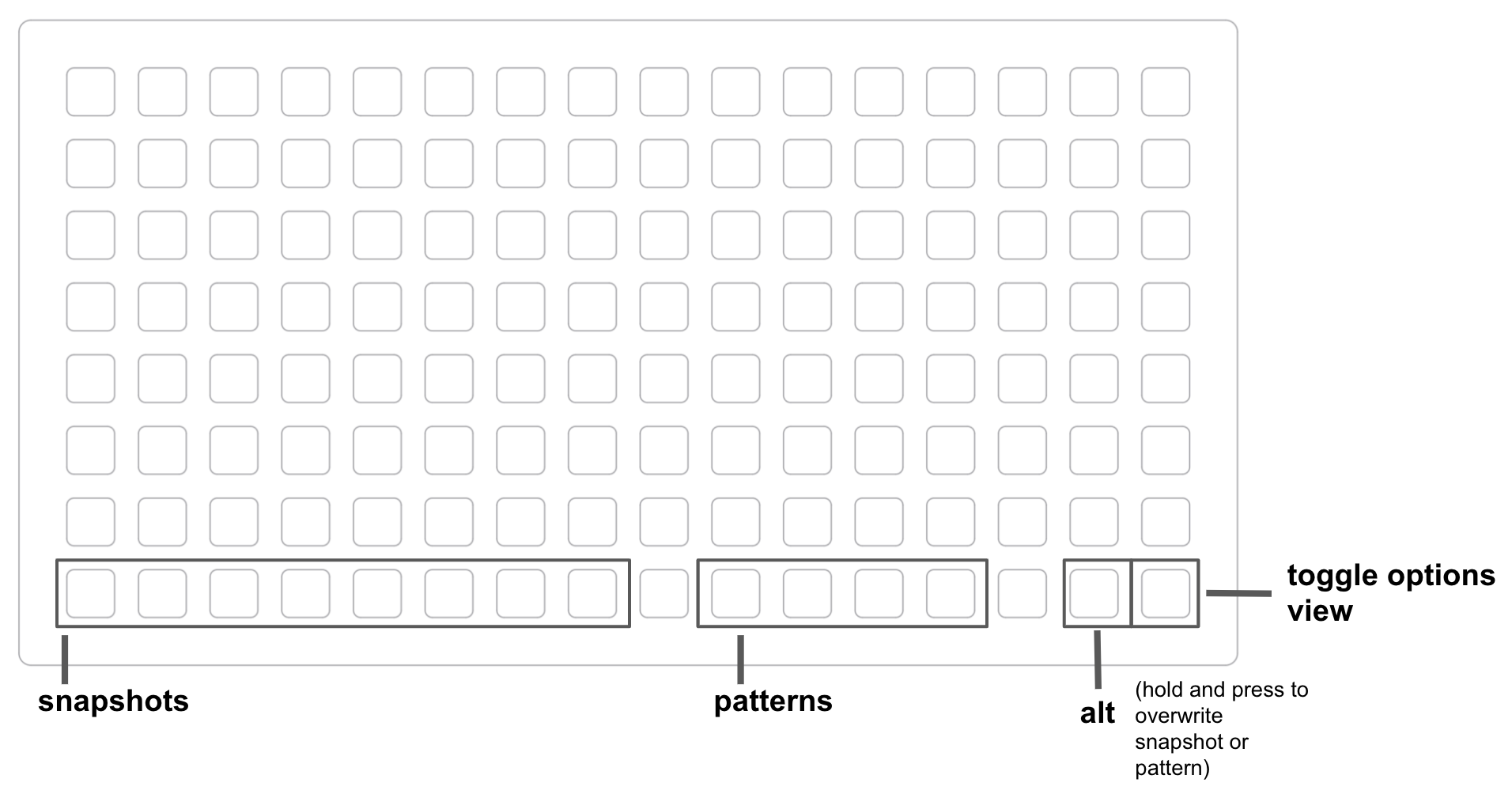
Hold two pads in the main view (anywhere but the bottom row) to draw a sequence. Pads can be oriented vertically, horizontally, or diagonally, but must connect with a straight line.
Whichever pad you pressed first will determine the direction of your sequence.
You must press any pad within your new sequence to turn that note on (or off).
Hold the first and last pad of your sequence to clear it. You can also clear it from the options view, by selecting that sequence and pressing K3.
There is a max of 8 sequences. If you go over the max, they will be replaced in “first in first out” order (so the 9th sequence will replace the first, 10th will replace the 2nd, etc).
Press a snapshot pad to store the current state. If you press the same pad again, it will set all sequences back to that state. To overwrite a snapshot, hold the “alt” pad and select the snapshot that you want to overwrite.
Press a pattern pad to record a snapshot pattern, where multiple snapshot pad presses can be played back in a sequence. Recording starts once you select a snapshot, and ends when you press the pattern pad again. The pattern will playback immediately upon stopping recording. Hold the “alt” pad and press a pattern to overwrite that pattern.
options
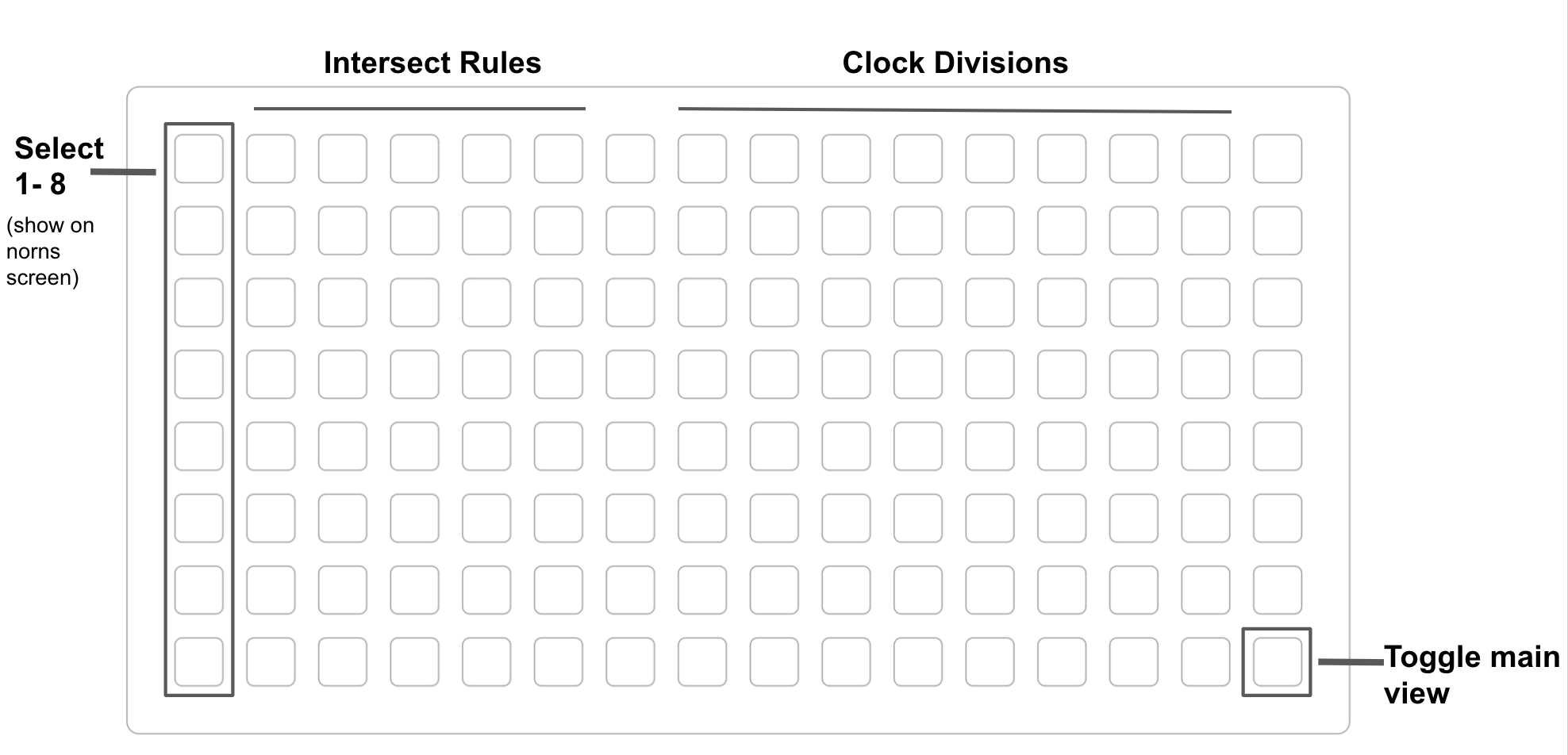
Use the far left column to select sequences 1-8. The sequence will display on the norns screen, to help visualize which sequence you are editing. The sequence will also automatically highlight and display as soon as you update any of it’s options on that row.
The next 5 columns are intersect rules:
- Octave - Transpose 1 octave up for each intersect
- Mute - mute note
- Reset Self - reset self to step 1
- Reset Others - reset all intersects except self to step 1
- Reset All - reset every sequence to step 1
If multiple sequences intersect and play an active note at the same time, intersect rules are triggered. Rules are off for each sequence by default.
N.B. - If 1 sequencer is set to “octave,” and another sequencer is set to “mute” at intersect, “mute” will take precedence.
Columns 8-15 are per sequence clock divisions (divs 1 - 8 from left to right).
Norns Keys/Encoders
E2 - move all sequencers across the Y axis
E3 - move all sequencers across the X axis
K2 - Reset all sequencers (or selected sequence if on options view)
K3 - Clear all sequencers (or selected sequence if on options view)
Presets
Save and load presets using “save doodle” and “load doodle” options from the parameters menu. When loading, load the file with the “.doodle” extension.
Other Parameters
Additional parameters accessible via norns parameters menu include:
- Pattern quantize - defaults to “on,” with quantization division at 1 (a single step)
- LFOs - Modulate sequencer positions (fun for semi-generative sounds)
- Output - audio (internal synth), midi, or Just Friends via crow and I2C
- Slop - delay playback of each note by random ms (parameter sets the max delay amount)
- min/max velocity (random velocity between min and max)
- min/max note length (random note length between min and max)
- max notes - limit the max number of notes that can play at once
- scale and global transposition
- Option for separate midi channel per sequence